IT Support
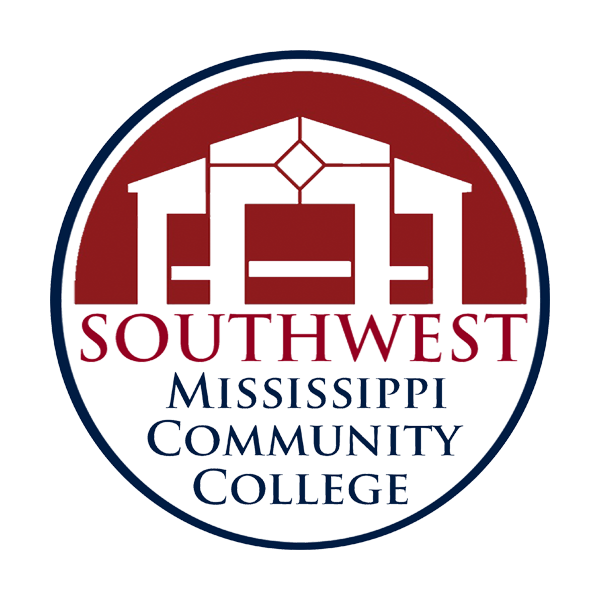
Barnes, Leanne
Software Technician
- 601-276-3832
- lbarnes@smcc.edu
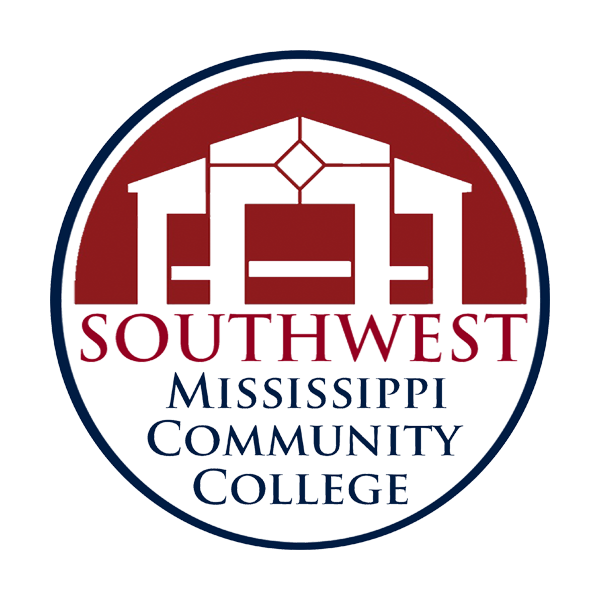
Barnes, Lucky C.
Information Systems Technology
- 601-276-4802
- lucky.barnes@smcc.edu

Jenkins, Tara
Steps to Success Administrative Assistant/IT Support
- 601-276-2019
- tjenkins@smcc.edu
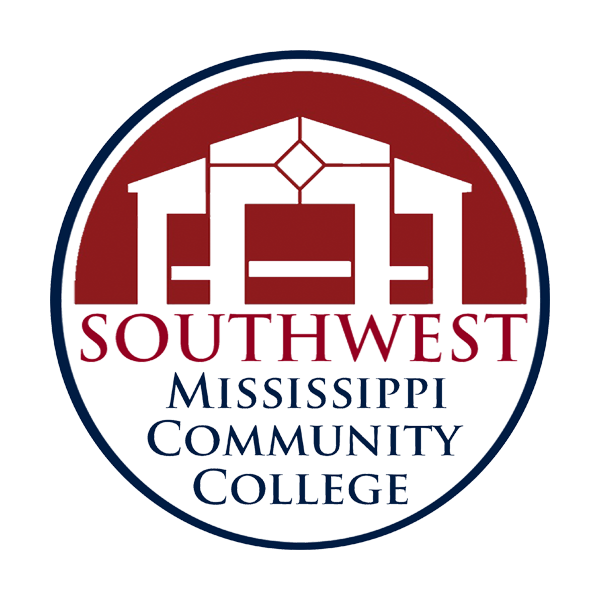
Lea, Jeremey D.
IT Support
- 601-276-3709
- jlea@smcc.edu

Matthews, Reggie
Computer Science/IT Director
- 601-276-3831
- rmatthews@smcc.edu
Need Immediate Help?
- Apply for Admissions first by visiting smcc.edu
- Click APPLY NOW! at the top of the page
- Click START A NEW APPLICATION
- Fill out the required information*
- Click START YOUR APPLICATION
- Complete the remaining questions
- SUBMIT your Application**
*We do not have access to the username and password you create! Please document this information if you need to log back into your application!
**Please allow up to 24 hours during normal business hours for your application to be processed. Once complete, you will receive a confirmation email.
- Login to your MySW account.
- Choose SCHEDULING at the top/right.
- Choose Preschedule add/drop courses.
- Click the COMPLETE REGISTRATION button.
- You may also finalize registration by visiting our Business Office in the Administration Building on Campus, or calling the Business Office at 601-276-4808.
- To request that your transcript from Southwest Mississippi Community College be sent elsewhere (including to yourself), you may visit www.smcc.edu and select Request a Transcript at the top or middle of our home page.
- Please allow up to 24 hours for your order to be processed during normal business hours
- Visit our website at smcc.edu
- Choose MySW at the top to login to your account
- Your User ID is your new SMCC Microsoft 365 Email address, which is ID#@bears.smcc.edu.
- Your default password is your 8-digit date-of-birth plus the first three letters of your last name with the first letter capitalized (e. John Doe born on January 12, 2002 would be: 01122002Doe ).
- Choose the AccessSW widget go to into your student records account
- On the left side of the screen, your advisor information will be listed along with a phone number and location.
- For more contact information, please visit our directory
- Login to your MySW account.
- Click your AccessSW widget.
- Choose SCHEDULING on the top/right menu.
- If you have already completed registration, choose REGISTERED ADD/DROP COURSES. If you are pre-scheduled, choose PRE-SCHEDULED ADD/DROP COURSES. (Please NOTE: Your advisor must web authorize you)
- Choose SELECT COURSE to view a listing of all courses or type in the course if you know which course to add.
- Choose a department or select from the list of options. Then choose GO. From there it will auto-fill the course into your class list. Click ADD COURSE. Then choose COMPLETE REGISTRATION if you have not already done so.
- Go to smcc.edu
- Choose MySW at the top.
- Click “login”.
- Your User ID is your new SMCC Microsoft 365 Email address, which is ID#@bears.smcc.edu.
- Your default password is your 8-digit date-of-birth plus the first three letters of your last name with the first letter capitalized (i.e. John Doe born on January 12, 2002 would be: 01122002Doe ).
- Once you have logged in, you will be prompted to change your default password.
- First-time users will have to Authenticate your new Microsoft email account.
- Check the Acceptable Use Policy
- Click the AccessSW widget to open your AccessSW Personal School, Scheduling, Records Account
- Click on the Office 365 widget to access your SMCC Email Account
- Click on the Canvas Courses widget to access your SMCC Canvas Account (On the First Day of Class)
Single sign-on is utilized with your MySW account here at SMCC. Once you activate your account (please see instructional tab above on MySW), You will have a user dashboard that contains “widgets” or icons for all of your logins here on campus including your SMCC Email, your SMCC Canvas Account, your AccessSW Account, and many other useful widgets such as the Cafeteria Menu and a Calendar of Events on Campus.
- Login to your MySW.
- Click your Canvas Widget
- Click on one of your courses.
- Click Modules and look for a link for the name of your course.
- Load into a new window.
- If you are a new student, scroll down the Cengage login screen and choose I AM A NEW USER.
- Create your own account. An activation link will be sent to your email. This must be completed before your Cengage account will work.
- Click back into Canvas, then your course, then Modules, then your course link. Now you will be redirected to your Cengage/MindTap home screen.
- Once you’ve established your Cengage account through Canvas (see instructions above), you will see a list of navigation items on the right side of your screen. (If on a mobile device, it will show up as 3 lines on the bottom of your screen).
- Click the blue book icon and it will expand out your ebook for reading.
- First, be sure that you have created your Cengage Account through Canvas (Instructions above for this step)
- Visit your app store and download the FREE Cengage Mobile App.
- Login in to your Cengage Mobile App with your Cengage Account.
- Choose your course/book.
- Download it to your device for free. (This will allow you to read your textbook without an internet connection).
- If you do not see your classes, please be sure to complete the above steps labeled “How do I Access my E-Book“. This step outlines accessing your ebook within Canvas from EACH of your courses. Each course must be activated! 🙂
Cengage offers a rental feature for a nominal fee with most of your Cengage eBooks. Once you login to your Cengage unlimited dashboard, you will have an option on the left for accessing rental options.
Please click here to view a short video instructional guide.
Please click here to learn how to access everything Cengage, including accessing your dashboard, resources, and Cengage help.
- To login to any of our SMCC computers in our computer labs, you will need to login with your MySW login information. The default username is your ID#@bears.smcc.edu and the default password is your 8-digit date of birth plus the first 3 letters of your last name with a capital letter (i.e. John Dorsey born January 15, 2002 would be 01152002Dor). (Please see instructional tab above for instructions on MySW).
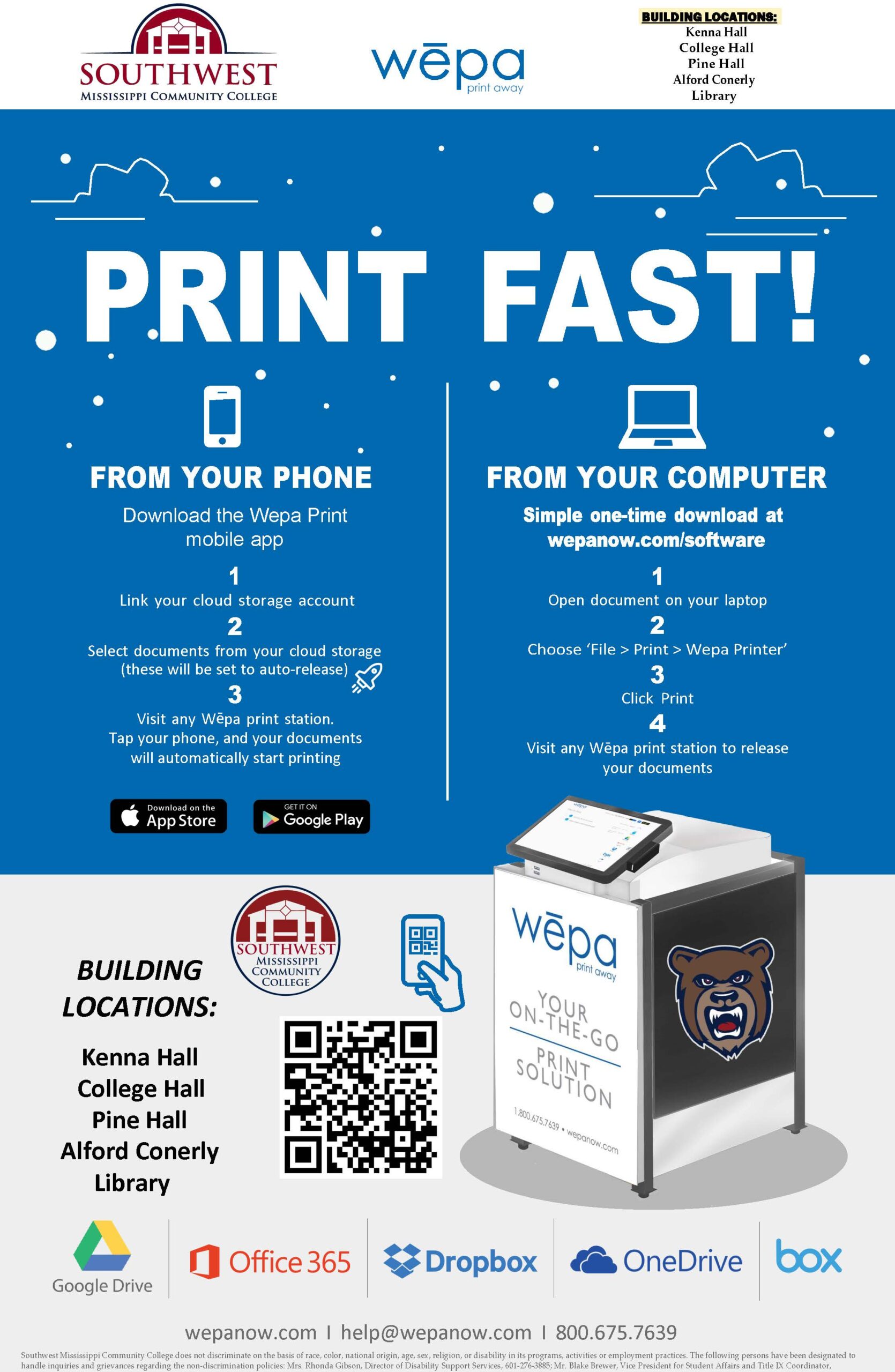
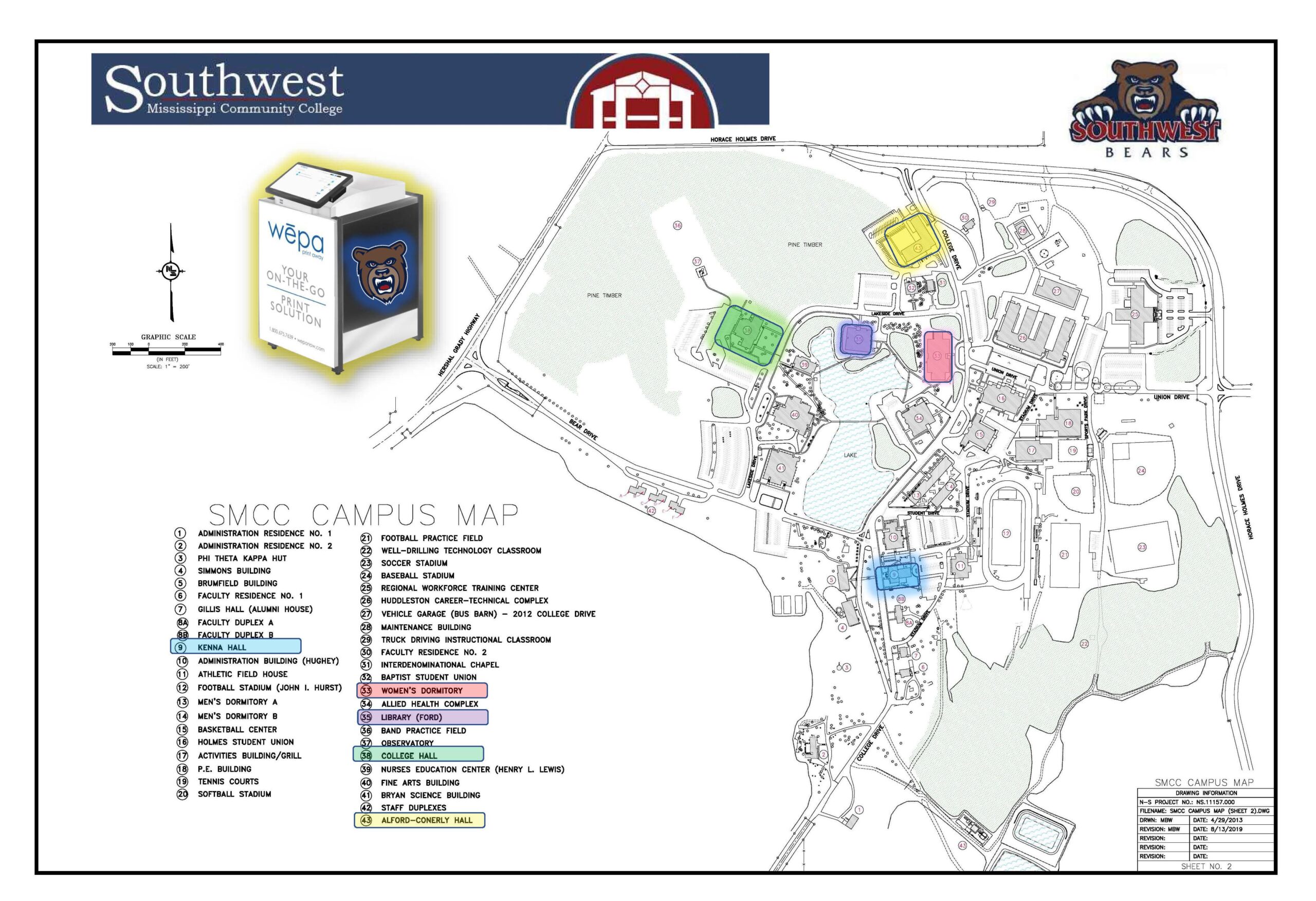
- Login to MySW
- Once logged in, click your AccessSW widget.
- Choose Financial Information
- Choose Electronic Document Consent
- Click ADD RECORD (for the previous year).
- Mark YES for Electronic 1098 T
- Choose My 1098T from the menu under Financial Information
- Enter Year (previous year) and press Continue.
- Any further questions, contact the business office at 601-276-4808.
If you are currently not enrolled or a previous student, please visit our website and scroll down to the bottom of the site and choose AccessSW. Login with your ID number and 6-digit date of birth.
- Visit our website at smcc.edu
- Click MySW at the top to login to your account.
- Login with your SMCC Student Microsoft 365 email address (ID#@bears.smcc.edu) and password (default is 8-digit date of birth plus first 3 letters of your last name with a capital letter).
- Click your ACCESS SW Widget
- Point to the down arrow next to your name at the top and choose PARENT PORTAL ACCESS.
- Click ADD RECORD on the right.
- Complete the required information fields, including checking the items you would like for the parent to have access to within your account. Please NOTE: By you selecting these options and creating these accounts, you are granting access to your information in compliance with FERPA regulations. At any time, you can come back to this same screen, select the parent and choose DELETE to remove them from your Parent Portal Access
FERPA–STUDENT INFORMATION RELEASE AUTHORIZATION
In accordance with The Family Education Rights and Privacy Act (FERPA) of 1974, Southwest Mississippi Community College (SMCC) will only disclose confidential information from the education records of students to parents or third parties provided the College has written consent from the student on file. By agreeing to the Parent Portal option, you are giving written rights to your information that you select in the Parent Portal to the designees you assign. In addition, you agree and consent that SMCC may disclose and discuss the confidential information you select for each designee assigned. At any time, you have the right to remove any designee from this list and revoke any prior authorization for SMCC to disclose your educational record information effective immediately. To give verbal and in-person permission to discuss with your designee(s) any assigned information, please visit the Admissions Office to complete and sign a FERPA Student Information Release Authorization Form each semester for us to have on file in addition to the Parent Portal Access.
Southwest Mississippi Community College does not discriminate on the basis of race, color, national origin, age, sex, religion, or disability in its programs, activities or employment practices. The following persons have been designated to handle inquiries and grievances regarding the non-discrimination policies: Mrs. Rhonda Gibson, Director of Disability Support Services, 601-276-3885; Mr. Blake Brewer, Vice President for Student Affairs and Title IX Coordinator, 601-276-3717; SMCC, 1156 College Drive, Summit, MS 39666.
- Login to AccessSW by visiting smcc.edu and choosing AccessSW at the top.
- Then choose PARENT PORTAL at the top right menu bar.
- Login with the credentials the student created for you.
- You will now see the name of the student on the left as well as items on the top/right menu bar that the student has given you access to view.
- To make a payment, choose FINANCIAL INFORMATION
then choose to make a payment with credit/debit card.
FERPA–STUDENT INFORMATION RELEASE AUTHORIZATION
In accordance with The Family Education Rights and Privacy Act (FERPA) of 1974, Southwest Mississippi Community College (SMCC) will only disclose confidential information from the education records of students to parents or third parties provided the College has written consent from the student on file. By agreeing to the Parent Portal option, you are giving written rights to your information that you select in the Parent Portal to the designees you assign. In addition, you agree and consent that SMCC may disclose and discuss the confidential information you select for each designee assigned. At any time, you have the right to remove any designee from this list and revoke any prior authorization for SMCC to disclose your educational record information effective immediately. To give verbal and in-person permission to discuss with your designee(s) any assigned information, please visit the Admissions Office to complete and sign a FERPA Student Information Release Authorization Form each semester for us to have on file in addition to the Parent Portal Access.
Southwest Mississippi Community College does not discriminate on the basis of race, color, national origin, age, sex, religion, or disability in its programs, activities or employment practices. The following persons have been designated to handle inquiries and grievances regarding the non-discrimination policies: Mrs. Rhonda Gibson, Director of Disability Support Services, 601-276-3885; Mr. Blake Brewer, Vice President for Student Affairs and Title IX Coordinator, 601-276-3717; SMCC, 1156 College Drive, Summit, MS 39666.
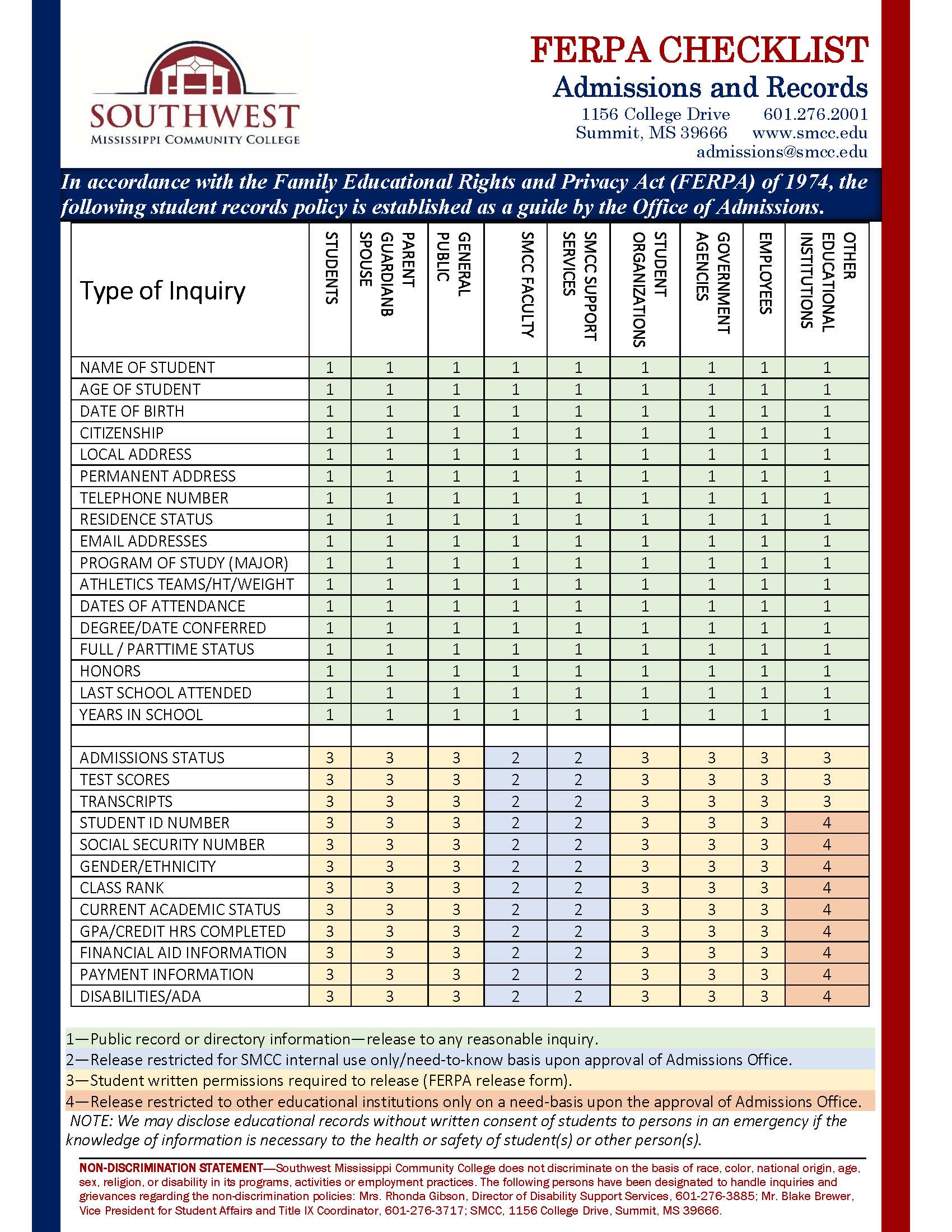
Click Here to access the Student Information Release Authorization if you would like to give a parent/guardian rights to your information. PLEASE NOTE: This MUST be completed for EACH semester/term.
FERPA–STUDENT INFORMATION RELEASE AUTHORIZATION
In accordance with The Family Education Rights and Privacy Act (FERPA) of 1974, Southwest Mississippi Community College (SMCC) will only disclose confidential information from the education records of students to parents or third parties provided the College has written consent from the student on file. By agreeing to the Parent Portal option, you are giving written rights to your information that you select in the Parent Portal to the designees you assign. In addition, you agree and consent that SMCC may disclose and discuss the confidential information you select for each designee assigned. At any time, you have the right to remove any designee from this list and revoke any prior authorization for SMCC to disclose your educational record information effective immediately. To give verbal and in-person permission to discuss with your designee(s) any assigned information, please visit the Admissions Office to complete and sign a FERPA Student Information Release Authorization Form each semester for us to have on file in addition to the Parent Portal Access.
Southwest Mississippi Community College does not discriminate on the basis of race, color, national origin, age, sex, religion, or disability in its programs, activities or employment practices. The following persons have been designated to handle inquiries and grievances regarding the non-discrimination policies: Mrs. Rhonda Gibson, Director of Disability Support Services, 601-276-3885; Mr. Blake Brewer, Vice President for Student Affairs and Title IX Coordinator, 601-276-3717; SMCC, 1156 College Drive, Summit, MS 39666.